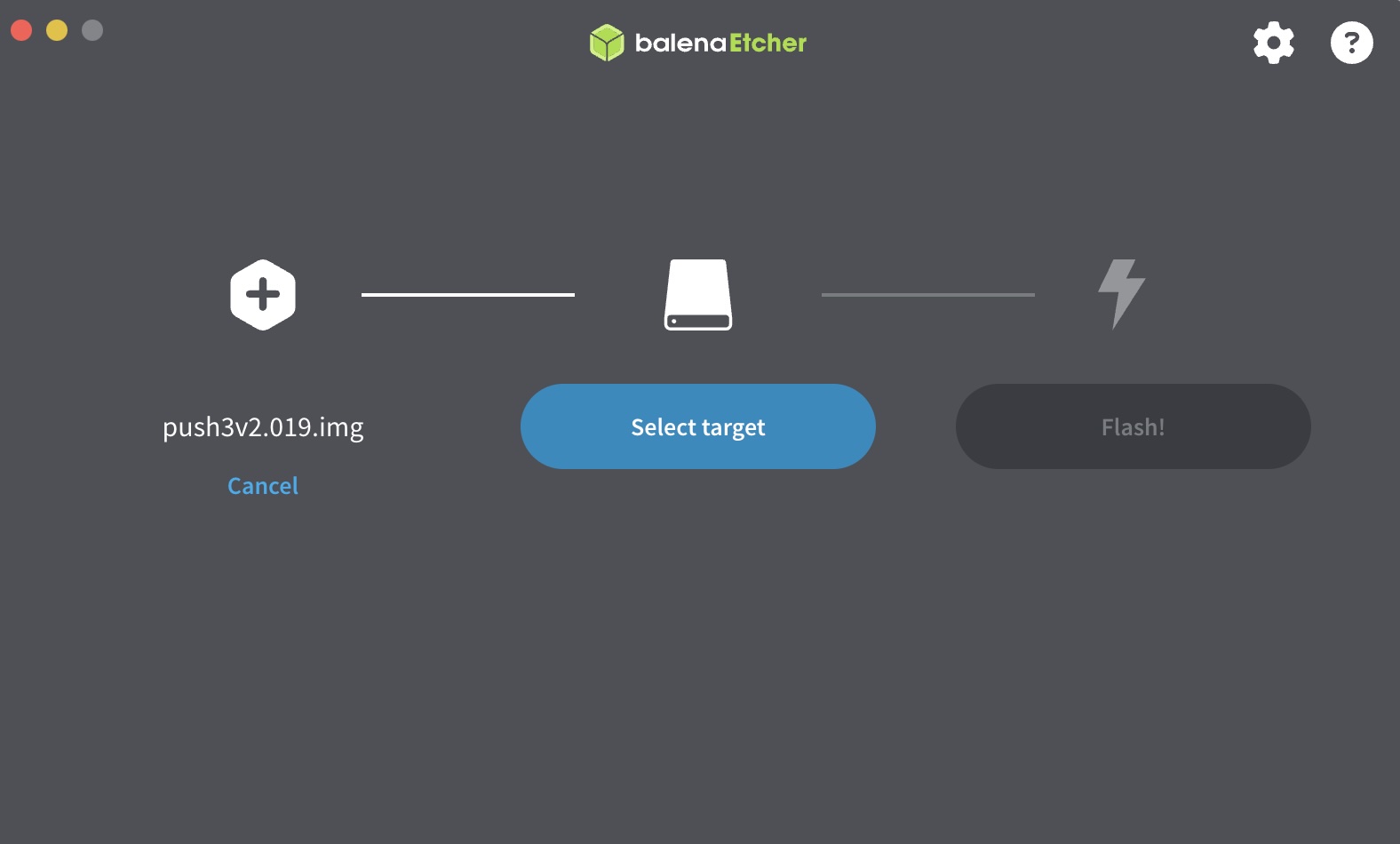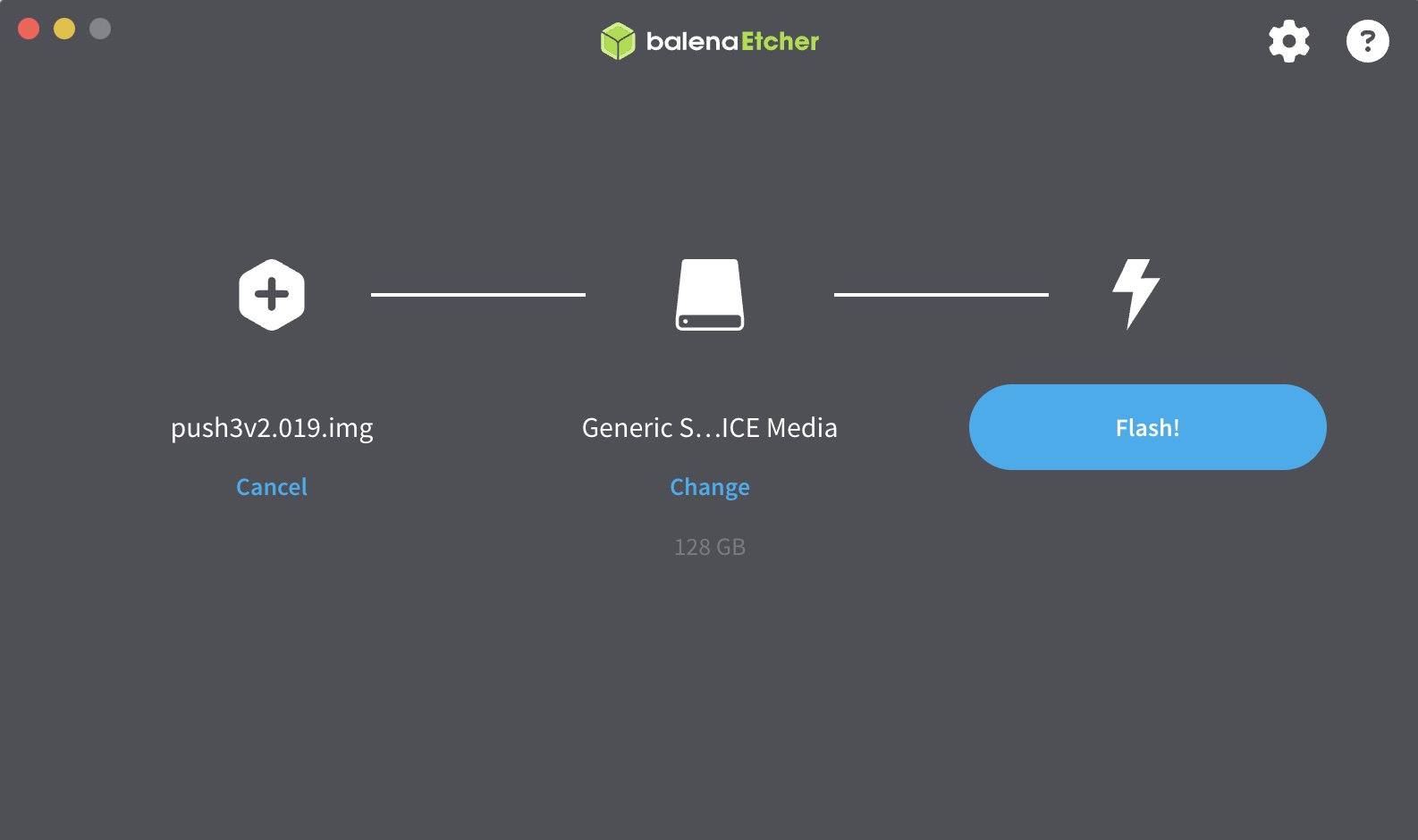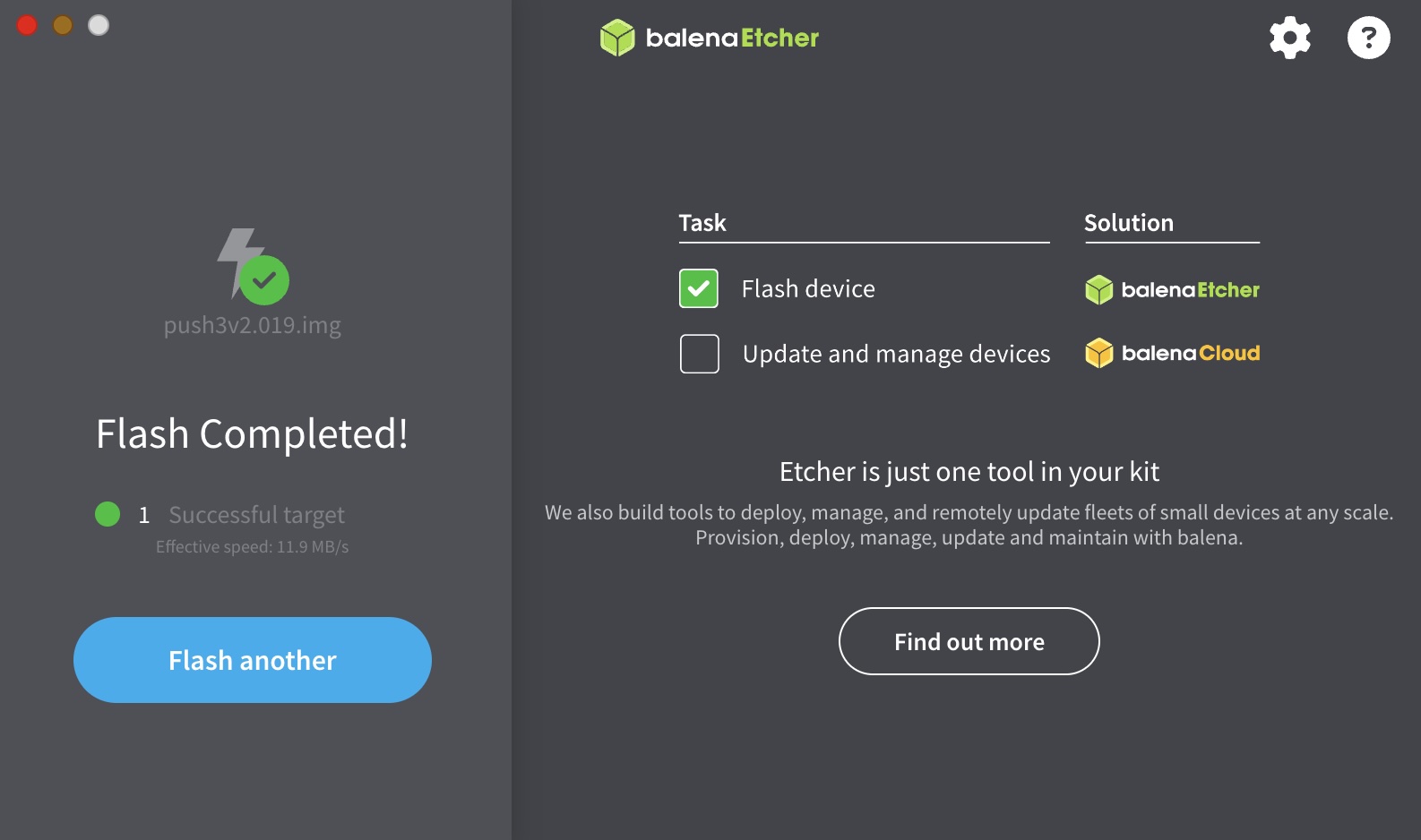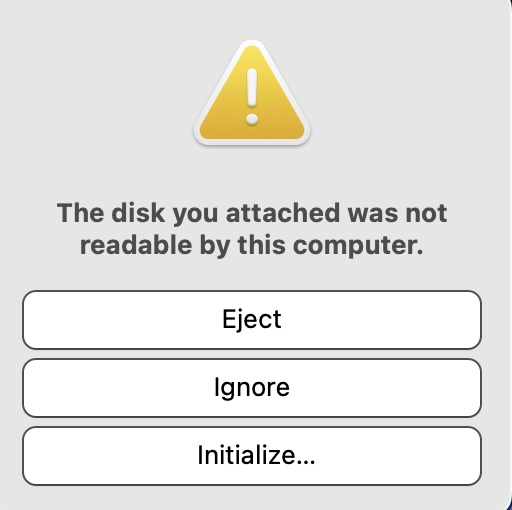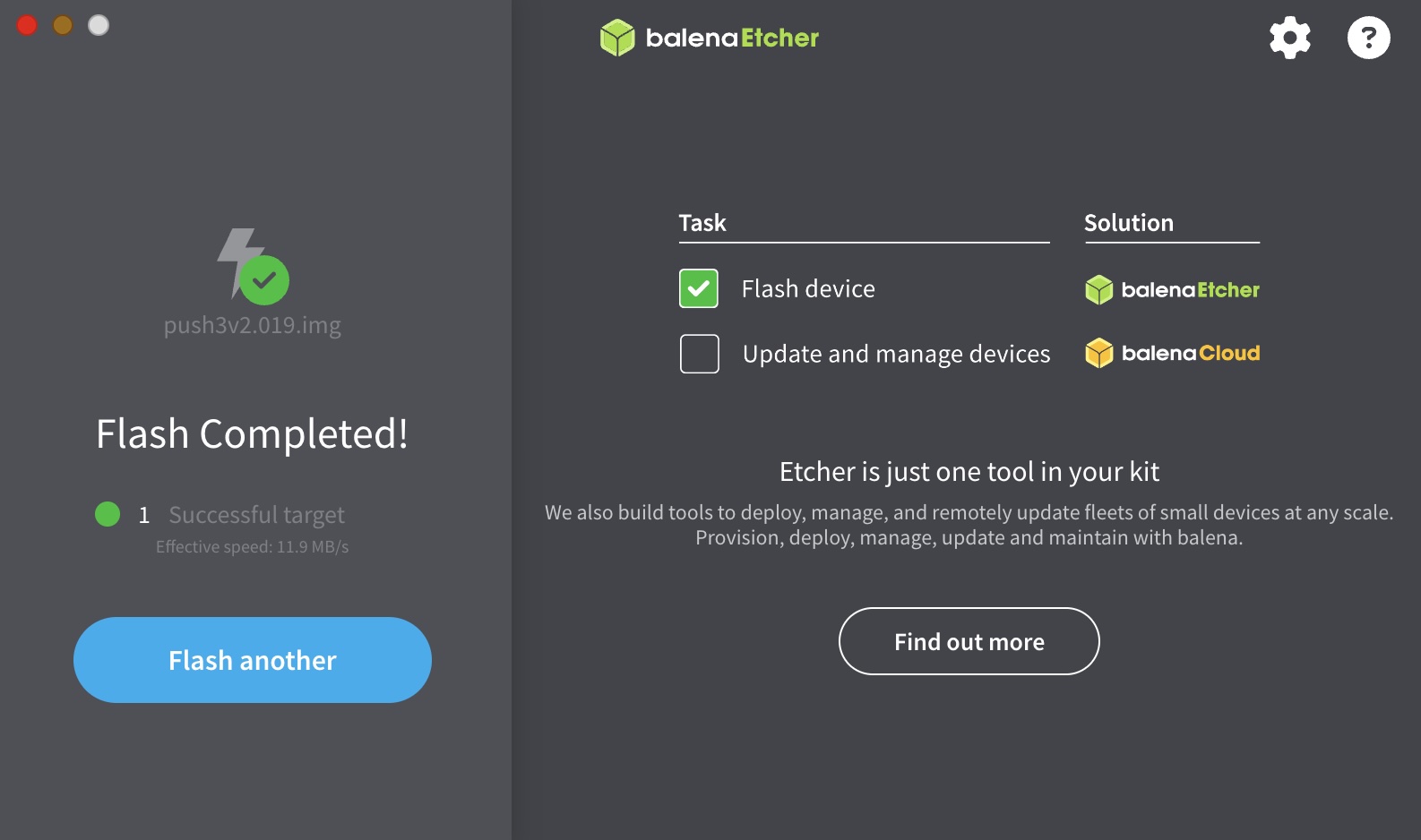
If you also see a message like this, it's OK. Your computer just can't directly read the completed image because it's not compatible with it, but the gateway will read it fine if Etcher shows complete. You can safely eject the prepared SD card.
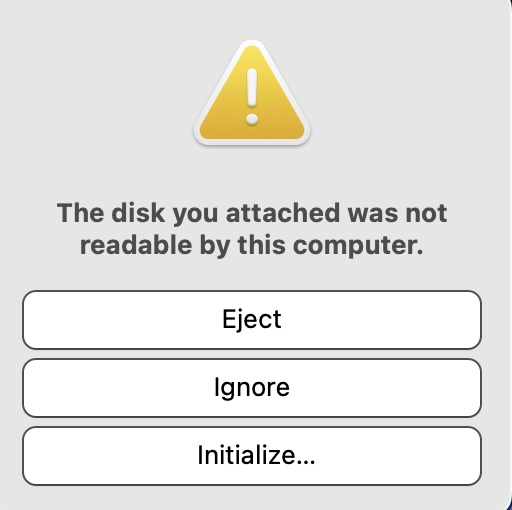
Visit the official site to download balenaEtcher:
https://etcher.balena.io
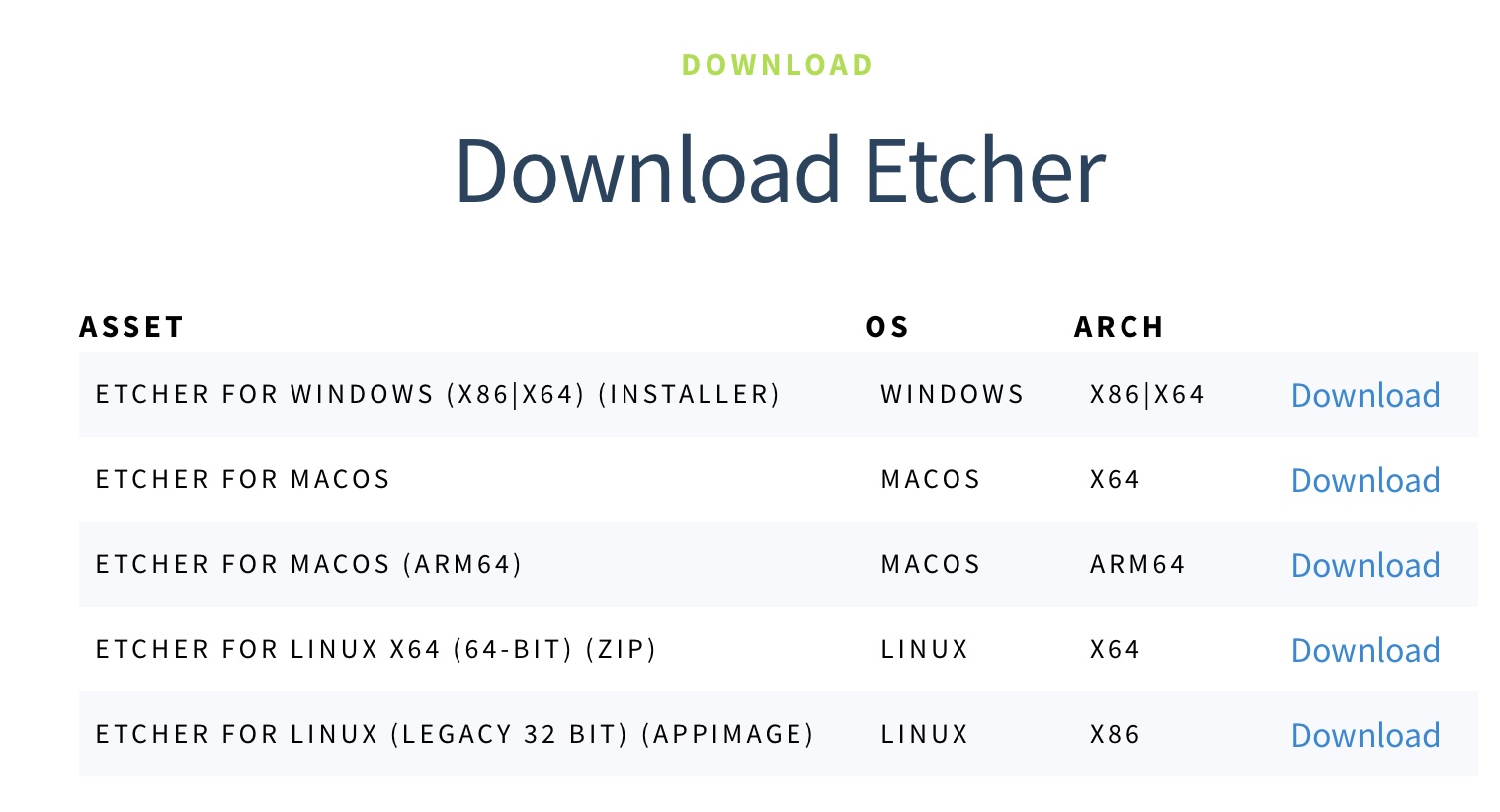
etcher.net or balenaetcher.eu.
https://images.ekmmetering.com/latest.img
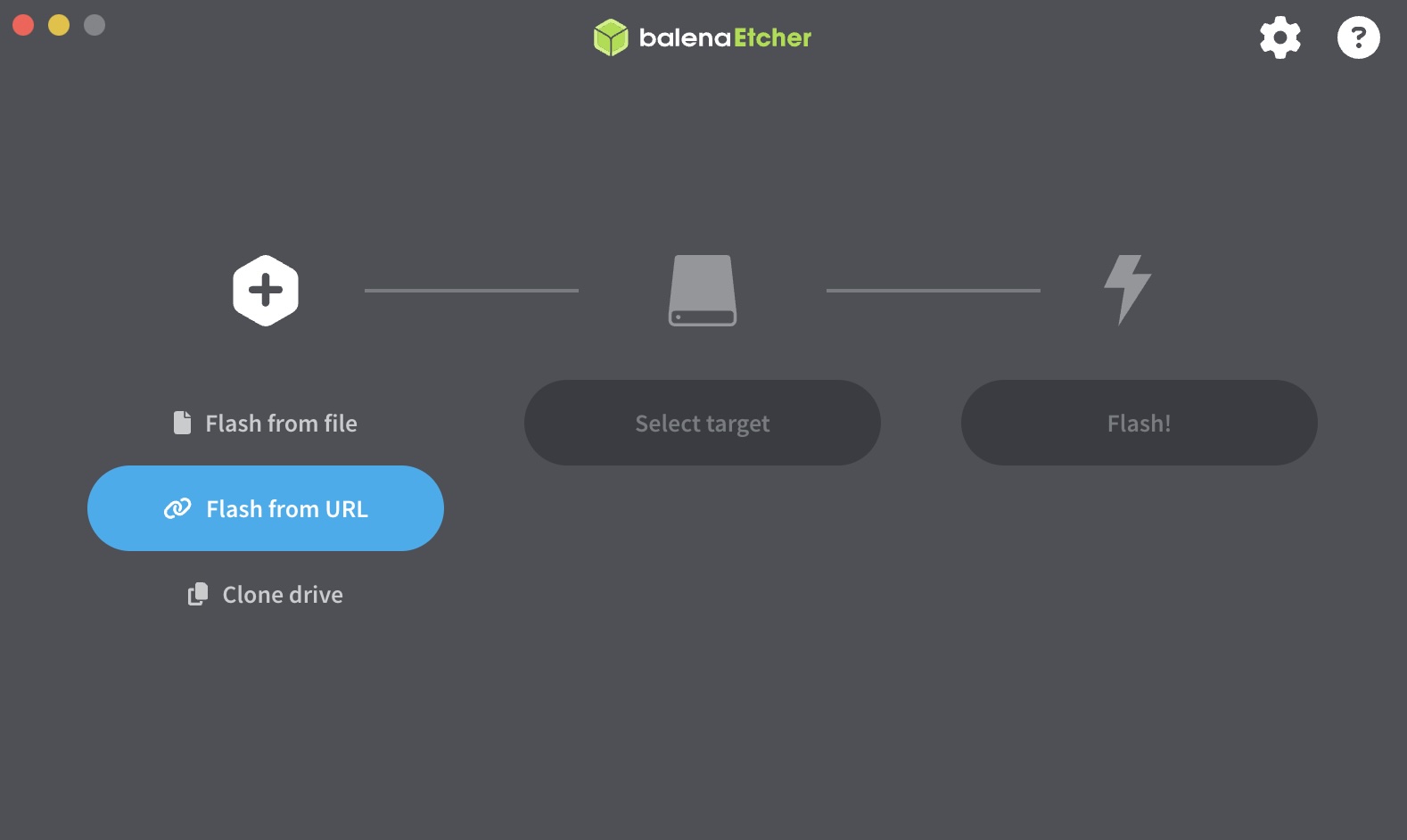
16GB Generic Storage Device Media500GB Samsung SSD (do not flash to this!)